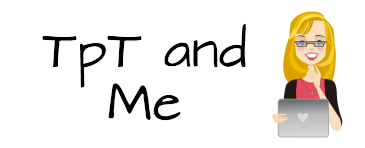In case you don’t know, “Bundles” are a group of related products that
are posted together in one big product. Say, for example that you have four products
that are tutorials for how to walk dogs.
(Don’t ask me why you would have dog walking tutorials on TpT… let’s
just go with it, why don’t we?) Pretend
that you’ve been getting some sales on all of the dog walking products, but no
seller has purchased all four.
BUT… if you bundle the four products together and create one “Mega-Dog-Walking-Tutorial”
you will probably be able to make a LOT more money. And here’s why…
People like to get a good deal.
Really, it’s that simple. When I
was younger I worked at a fast food restaurant.
I was trained to ask, “Do you want fries with that?” every time a person
ordered a sandwich. Many times the
person would say no, and when that happened we wouldn’t get the sale of the
fries. But now, that same fast food
restaurant “bundles” its meals (they’re called “Combos” in the restaurant industry)
and people buy fries and drinks with their sandwiches.
We can do the same thing in our TpT stores. We can bundle our products together into a “combo”
that will encourage buyers to purchase more than they otherwise might
have. Combine those dog walking
tutorials and price the “Mega-Dog-Walking-Tutorial” at a bit less than it would
cost for a buyer to purchase each one individually. This will give the buyers a nice discount and
you’ll soon be raking in $15 or $20 dollars for a sale. Win win!
Check out one of my bundles to see an example of how this can look:
Science Kids Second Quarter Bundle
Science Kids Second Quarter Bundle